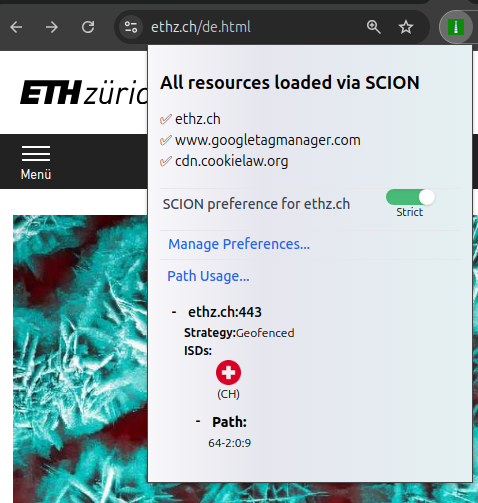SCION Applications to use today
This page will help you with trying out the SCION next-generation Internet. Even though it’s a next-generation network, you can already make use of it today!
Placeholder
Discover if you have SCION connectivity
If you’re connected to a network that provides native SCION connectivity to the SCION commercial network, then you can send a SCION packet to any destination in that network in a “BGP-free” manner, i.e.,
without relying on the BGP protocol!Thus, the commercial SCION network is not an overlay and operates independently from today’s Internet. Therefore, at the very least, making use of both SCION and IPv4/6 increases resilience of end-to-end connectivity.
As SCION provides in most cases many different forwarding paths (in some cases over 100 different path choices!), the odds are high that one of the SCION paths provides improved communication quality (in terms of latency, jitter, loss, bandwidth, MTU, or CO2, just to mention some options) over the single Internet path.
You can check if you have SCION connectivity by using the connectivity checker on this page.
Congratulations if you have SCION connectivity, then we can try out the next-generation Internet directly from your computer!
In case you don’t have access, the table provides a list of networks with SCION access.
In any case, you can make use of the overlay SCIONLab network to try out SCION. Note that the SCIONLab network is not connected to the commercial “BGP-free” SCION Internet. Joining the overlay network SCIONLab is an automated process and can be done 24/7. It is not necessary to have a public IP address or open a port on your NAT.
How to experience SCION if you don’t have SCION access
Experiencing SCION without SCION access is a bit difficult. Fear not, there are a few resources available on the traditional IP network that will allow you to take a peek at some applications that are running on the SCION network.
Packet Inspector
One such application is the packet inspector (on this page, or on this dedicated page), to which you can send SCION packets and see them show up in the inspector. You can access the packet inspector page with regular IPv4/6 and inspect SCION packets sent by others.
JinglePings
Or see SCION pings in action with JinglePings. JinglePings is a fun activity where you can light up pixels on a canvas by sending a ping to a SCION address that specifies the x, y coordinates of the pixel you want to change, as well as the RGBA (red, green, blue, alpha) values you want to change the pixel to. By sending several pings you are then able to claim a spot on the canvas and put your own art there.
The JinglePings canvas is displayed on a public screen in Zurich, Switzerland and streamed online. The live stream is accessible on the traditional IP network.
Installing the SCION endhost stack
How to set up SCION on your host
SCION requires a set of components to be installed on your end-host system to be able to use the network.
The Bootstrapping Service uses hints, such as a DNS entry or DHCP options, to find where your AS' infrastructure is located, and exposes this information to the Daemon.
The SCION Daemon takes care of communicating with the control plane, for instance to fetch paths to a specific destination. Applications that use SCION typically communicate with the daemon for that purpose.
A tool has been created which sets up all the components necessary on your system, please refer to the installation commands for your OS.
If you got stuck in the set up process, you can ask for help via our Slack channel
Sending your first SCION ping
It's time to test your setup! Let's start with the universal test for network connectivity: sending a ping packet.
SCION has its own ping tool inside of the scion binary, you can run it as follows:
scion ping 64-2:0:c,[148.187.128.130]
As you might notice, the address is a bit different to what you are used to seeing. SCION addresses are in the form: ISD-AS,IP -- where ISD is the Isolation Domain, AS the Autonomous System Number, and the IP space is unique to the destination AS.
SCION is a path-aware network, meaning that you can choose the path your packets take. You can see paths between you and another ISD-AS, such as ETH Zürich, using the showpaths command:
scion showpaths 64-2:0:9
or for example to the Otto von Guericke University of Magdeburg:
scion showpaths 2:0:4a
[0] Hops: [64-2:0:9 1>5 64-559 11>1 64-2:0:c] MTU: 8972 NextHop: 192.168.53.20:30042 Status: alive LocalIP: 129.132.227.234
[1] Hops: [64-2:0:9 1>5 64-559 12>2 64-2:0:c] MTU: 8972 NextHop: 192.168.53.20:30042 Status: alive LocalIP: 129.132.227.234
[2] Hops: [64-2:0:9 2>6 64-559 11>1 64-2:0:c] MTU: 1472 NextHop: 192.168.53.35:30042 Status: alive LocalIP: 129.132.227.234
[3] Hops: [64-2:0:9 2>6 64-559 12>2 64-2:0:c] MTU: 1472 NextHop: 192.168.53.35:30042 Status: alive LocalIP: 129.132.227.234
5 packets transmitted, 5 received, 0% packet loss, time 5000.902ms
rtt min/avg/max/mdev = 10.603/11.142/11.607/0.383 ms
Using JPAN to send a custom SCION packet
There is a strong and growing ecosystem of APIs available for SCION, allowing you to SCIONable your applications and experiment with the features the network has to offer.
Let's start with the Java API, JPAN, to send a custom hello world packet to the packet inspector at the following address
64-2:0:9,[129.132.175.104]
For your convenience we have created a release of the packet sending code, which you only need to fetch and execute:
Clone and execute JPAN demo
When you execute these commands, you will see your packet appear in the packet inspector. When the bootstrapper is not correctly installed / available, perhaps because the DNS search domain is not working, we can make use of these commands:
Troubleshooting
Programming your first SCION packet
Rather than sending a pre-defined hello world message with JPAN, you can also customize one of the code examples provided in your favorite programming language to send Hello there! to the packet inspector. Do you see your packet arriving?
Sending a SCION Packet programmatically
Installing the SCION web browsing stack.
Webbrowsing on SCION
Congratulations on sending your first packets on the SCION network! Let's take it up a notch by using SCION to browse the web. At the moment SCION is not yet natively integrated in web browsers, which means you will have to install one or two more prerequisites:
- A SCION Proxy is required to transform HTTP(s) requests from the browser into SCION packets. You can run a proxy locally on your own machine, or use one set up by your network administrator if available.
- The SCION browser extension is the tool in the browser that provides access to HTTP resources in Chromium based routers. The browser extension interacts with the proxy to allow path selection.